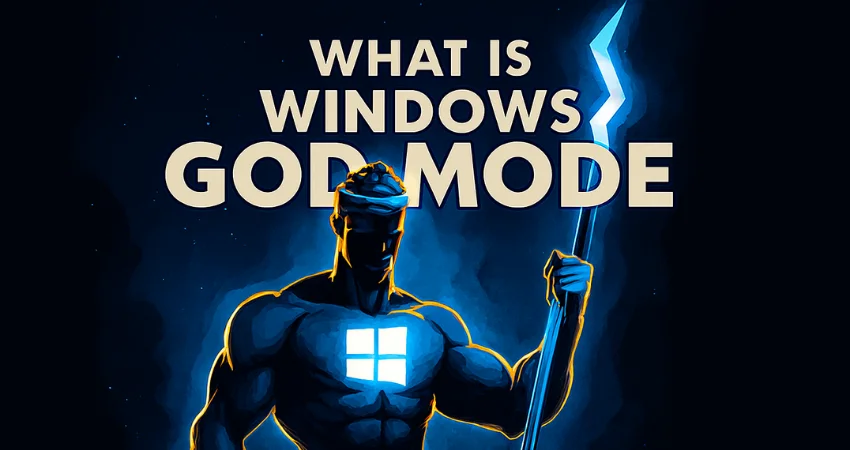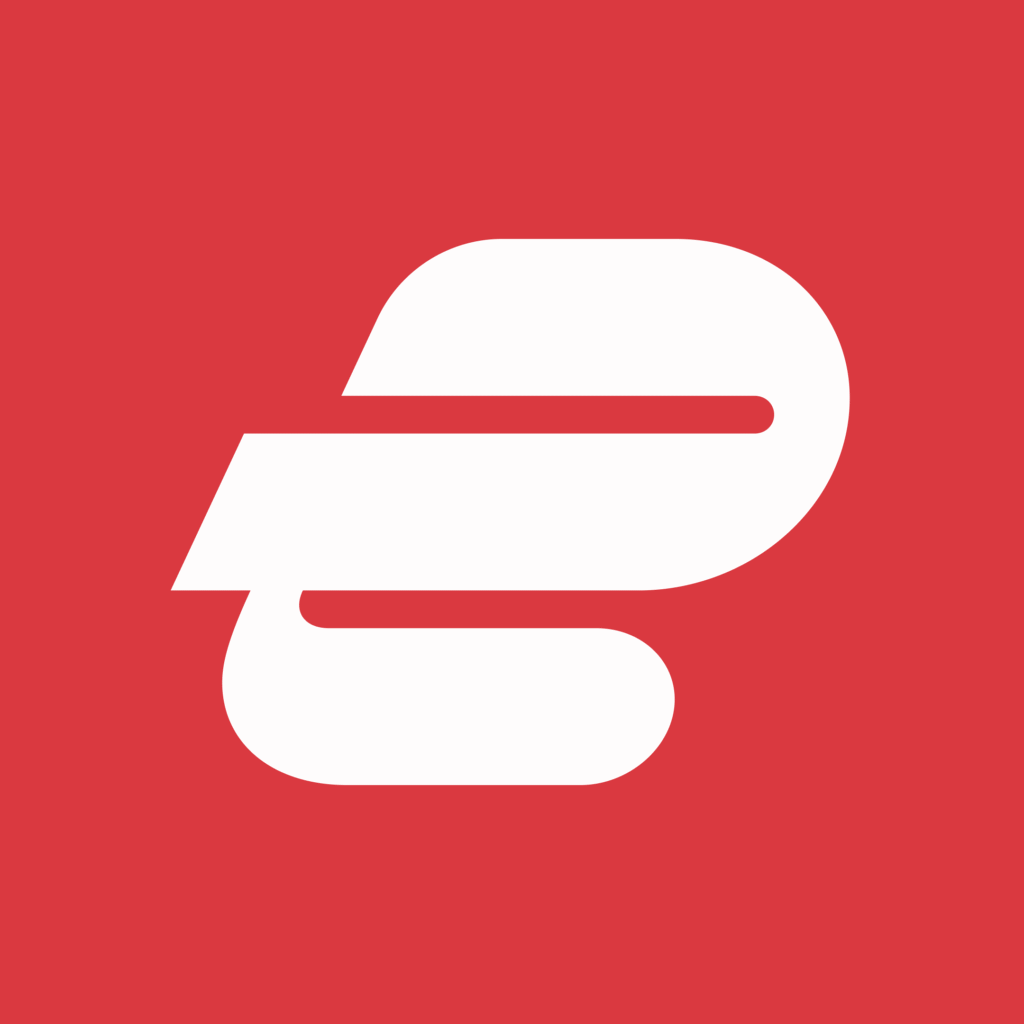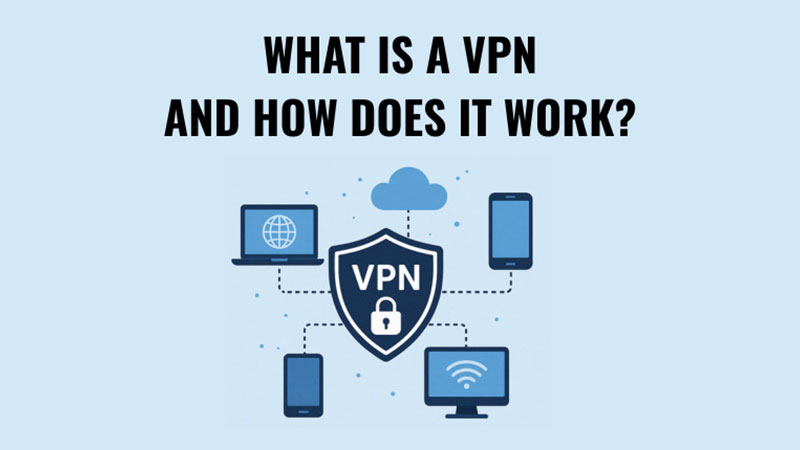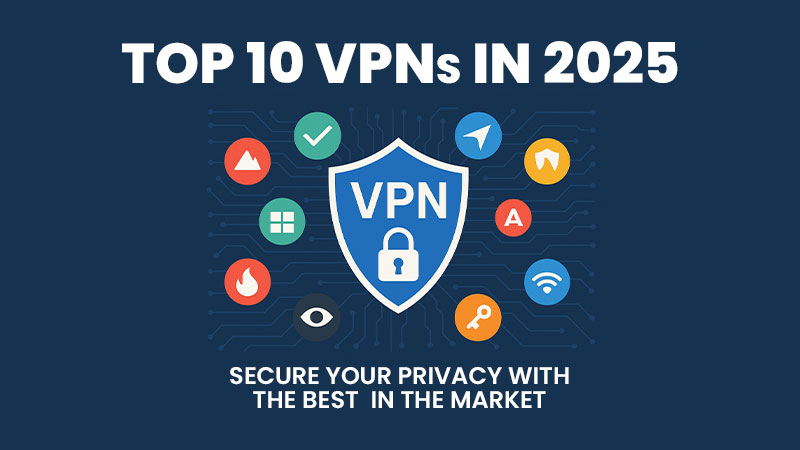If you’ve been exploring Windows beyond the basics, you may have heard whispers about a mysterious feature called Windows God Mode. This powerful tool has become something of a legend among tech enthusiasts because it provides users with a centralized hub to control almost every aspect of their Windows system. Many casual users are unaware of its existence, but for those in the know, Windows God Mode is like having a secret backstage pass to your PC. By bringing together a vast array of system settings that are usually scattered across multiple menus, it allows you to configure, tweak, and optimize your computer more efficiently. Whether you’re managing administrative tasks, troubleshooting problems, or simply exploring advanced options, Windows God Mode makes it easier and faster to navigate the complex world of Windows settings.
Contrary to its epic name, God Mode isn’t about granting supernatural powers to your computer. Instead, it’s a special hidden control panel that gives you access to all of Windows’ settings in one place. Normally, settings are spread across multiple menus, windows, and dialogs, which can be frustrating to navigate. God Mode consolidates them, saving time and making system management far simpler.
Think of it as a master dashboard for Windows: you get shortcuts to everything from administrative tools and backup options to display settings and user account controls.
How to Enable Windows God Mode
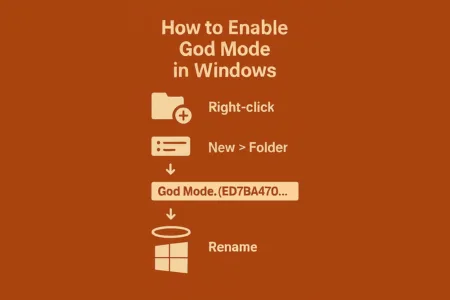
Activating Windows God Mode is straightforward, but it requires careful attention to detail. Follow these steps to unlock this powerful feature:
- Create a New Folder
- Begin by right-clicking on your desktop (or any location where you want easy access) and select New → Folder. This folder will act as the gateway to all of Windows’ hidden settings.
- Rename the Folder
- Rename your new folder exactly as follows:
GodMode.{ED7BA470-8E54-465E-825C-99712043E01C} - Press Enter, and you will notice the folder icon changes to a control panel icon, signaling that God Mode has been successfully activated.
- Tip: You can replace “GodMode” with any name you prefer, but the string in the curly braces must remain exactly as shown.
- Rename your new folder exactly as follows:
- Open the Folder
- Double-click the newly renamed folder, and you’ll gain access to an extensive collection of Windows settings organized into categories. From administrative tools to network settings, everything is accessible in one convenient location.
- Navigate and Explore
- Take your time exploring the different sections. You can open, modify, and customize almost every setting in Windows directly from this folder. For users who enjoy optimizing their system, this is the ultimate shortcut.
- Optional: Pin for Quick Access
- For even faster access, consider pinning the God Mode folder to the Start menu or taskbar. This ensures that your “master control panel” is always just a click away.
Windows God Mode is safe to use, but exercise caution when adjusting advanced settings. Some changes can affect system behavior if not handled correctly.
Why Use God Mode?

Using God Mode for Windows can transform the way you interact with your system. Here’s why it’s worth enabling:
- Centralized Access: God mode for Windows consolidates hundreds of settings into a single location, eliminating the need to hunt through multiple menus or the traditional Control Panel. Everything you need is now just a few clicks away.
- Time-Saving: With god mode for Windows, you can quickly locate and adjust settings that would normally take much longer to find. It’s particularly helpful for IT professionals, power users, or anyone who frequently configures system options.
- Advanced Control: God mode for Windows gives you direct access to advanced settings that are typically buried deep in Windows’ interface. This means more control over system behavior, performance tweaks, user accounts, security settings, and more.
- Improved Productivity: By streamlining access to every configurable option, god mode for Windows can improve your workflow, allowing you to troubleshoot, customize, and optimize your PC with minimal effort.
- Perfect for Learning: Exploring god mode for Windows is a great way for users to learn more about how Windows operates behind the scenes, making it an educational tool as well as a convenience.
Why the Name “God Mode”?
The term “God Mode” originated from bloggers around 2010, inspired by video game terminology where “god mode” grants invincibility or unlimited powers. In Windows, it’s a catchy but misleading name, as it doesn’t provide new functionality – just better access to existing settings. The official name, Windows Master Control Panel shortcut, is less exciting, which explains why “God Mode” stuck. You can name the folder anything, but the CLSID is what activates its functionality.
What Can You Do in God Mode?
God Mode organizes settings into categories such as:
- Administrative Tools
- Backup and Restore
- Device Manager
- Display Settings
- Network and Sharing
- User Accounts
- And much more
Essentially, it exposes virtually every tweakable aspect of your Windows PC – some of which are normally buried or hidden.
Why Choose God Mode Over the Control Panel?
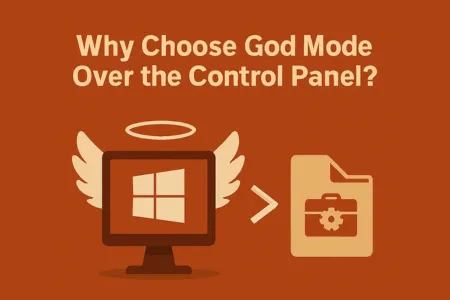
The Control Panel, while functional, can be cumbersome due to its layered structure and scattered settings. God Mode tackles these issues, providing multiple benefits that make it an appealing choice for managing Windows configurations .Below are the key reasons to choose God Mode over the Control Panel.
Centralized Access to Over 200 Settings
God Mode consolidates settings from the Control Panel, Settings app, and other administrative tools into one folder, typically containing 200–250 shortcuts depending on your Windows version. For example, in Windows 11, you can access tools like BitLocker management, Device Manager, Power Options, and File History without digging through multiple menus. The Control Panel, by contrast, organizes settings into categories like System and Security or Network and Internet, requiring multiple clicks to reach specific options. God Mode’s flat structure eliminates this, displaying all settings in a single window, searchable by keyword.
Example: To adjust environment variables in the Control Panel, you’d navigate to System and Security > System > Advanced System Settings > Environment Variables. In God Mode, you can search “environment variables” or scroll to “Edit the system environment variables” and access it in one click.
Enhanced Searchability
God Mode’s interface harnesses File Explorer’s search capability, allowing you to input phrases like “printer” or “energy settings” to quickly identify pertinent choices.The Control Panel includes a search function as well, however,but its results can be less precise, often requiring you to know the exact terminology. God Mode’s comprehensive list ensures you can find obscure settings without memorizing their names, making it ideal for users exploring unfamiliar tools.
Example: If you’re unsure of the term for adjusting screen resolution, searching “resolution” in God Mode instantly shows “Change the screen resolution” under the Display category, while the Control Panel might require navigating Display Settings manually.
Customizable Shortcuts for Frequent Tasks
God Mode enables you to move individual settings to your desktop or anchor them to the Start menu or Taskbar, establishing instant shortcuts for regular activities. For instance, you can drag “Manage audio devices” to your desktop for quick access to sound settings, a feature not easily replicated in the Control Panel. This flexibility is a significant time-saver for IT professionals or users who regularly tweak specific settings.
Example: A technician troubleshooting audio issues can create a desktop shortcut to “Manage audio devices” from God Mode, avoiding the Control Panel’s Sound > Playback Devices path.
Productivity Boost for Power Users
For advanced users, system administrators, and IT support staff, God Mode is a productivity hub. It’s particularly valuable for those who frequently adjust settings like disk partitions, user accounts, or system restore points. The Control Panel’s hierarchical navigation can slow down these tasks, especially when switching between disparate categories. God Mode’s single interface streamlines workflows, reducing clicks and discovery time for obscure settings.
Example: An IT administrator setting up a new PC can use God Mode to quickly configure power plans, network settings, and user accounts without navigating multiple Control Panel sections.
Legacy Support in Windows 11
As Microsoft shifts settings to the modern Settings app in Windows 11, the Control Panel is gradually being deprecated, with some options buried or removed. God Mode, however, retains access to legacy Control Panel applets, making it a valuable tool for users reliant on older settings not yet migrated to the Settings app. For example, God Mode includes shortcuts to tools like ODBC Data Sources or Disk Defragmenter, which are harder to find in Windows 11’s Settings.
Example: In Windows 11, finding File History in the Settings app requires navigating System > Storage > Advanced Storage Settings. God Mode offers a direct “Restore your files with File History” shortcut.
No Additional Privileges Required
God Mode doesn’t grant extra permissions or bypass User Account Control (UAC). It simply organizes existing settings, making it safe for users with administrative privileges to explore without risking system stability. The Control Panel also requires admin rights for certain tasks, but its scattered layout can make it harder to locate them. God Mode’s transparency ensures you’re only accessing settings you’re authorized to change.
Drawbacks of God Mode Relative to the Control Panel
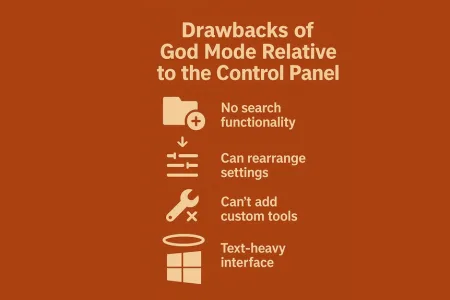
While God Mode offers significant advantages, it’s not a perfect replacement for the Control Panel. Here are its limitations:
- No New Functionality: God Mode doesn’t unlock settings unavailable in the Control Panel or Settings app. It’s purely an organizational tool, so if a setting is deprecated (e.g., some Network & Internet options in Windows 11), God Mode won’t restore it.
- Overwhelming for Novices: The sheer volume of settings (200–250) can intimidate beginners unfamiliar with Windows terminology. The Control Panel’s categorized structure may be more approachable for casual users.
- Potential Instability: In rare cases, God Mode caused crashes in Windows Vista 64-bit and Windows 10 Creators Update (1703). Though corrected in current releases, approach with care on outdated systems.
- Microsoft’s Shift to Settings App: As Microsoft migrates settings to the Settings app, some God Mode shortcuts may open the Settings app instead of the Control Panel, reducing its uniqueness.
- Not a Management API: God Mode is a user-interface convenience, not a tool for enterprise automation. For scripting or bulk changes, PowerShell or Group Policy is more effective.
Windows God Mode offers a compelling alternative to the Control Panel by centralizing over 200 settings into a single, searchable folder, saving time for power users, IT professionals, and enthusiasts. Its advantages—streamlined navigation, customizable shortcuts, and legacy support—make it ideal for those who frequently tweak Windows settings. However, it’s not a one-size-fits-all solution; casual users may prefer the Control Panel’s familiar structure, and its reliance on legacy applets may wane as Microsoft prioritizes the Settings app. By enabling God Mode with a simple folder rename, you can enhance productivity and explore Windows’ full potential. Try it today to see if it transforms your workflow, but always back up before diving into advanced settings.