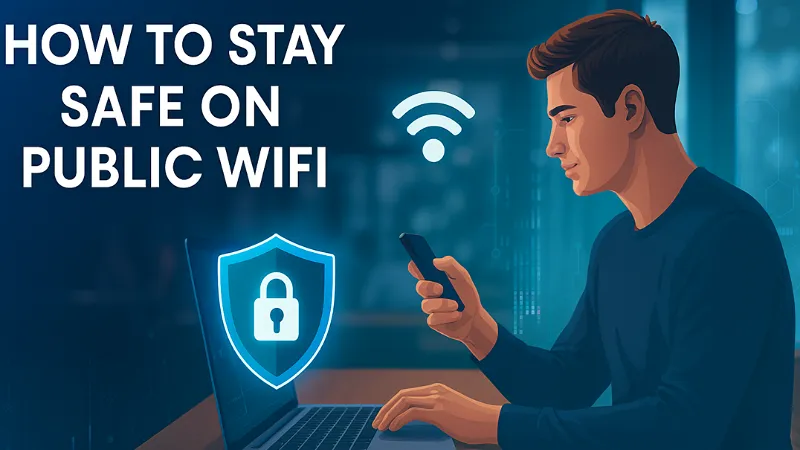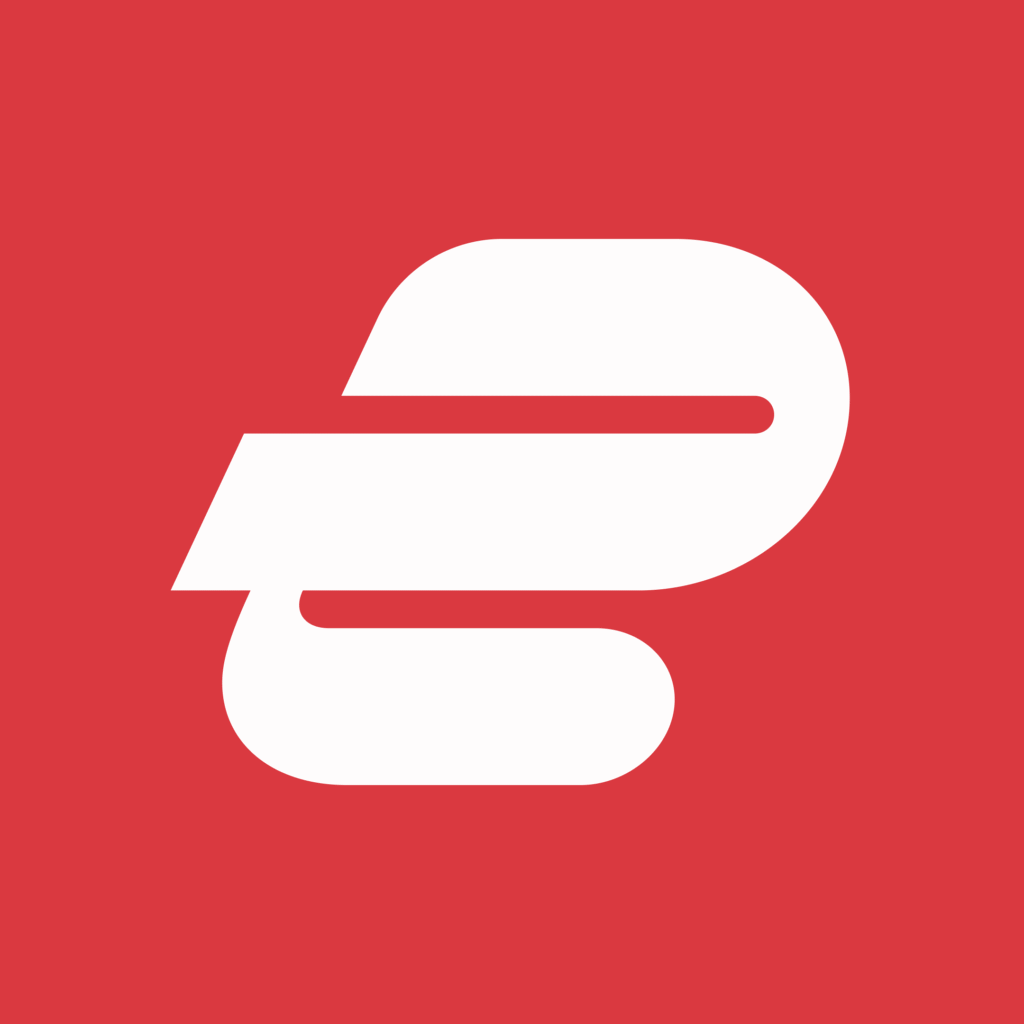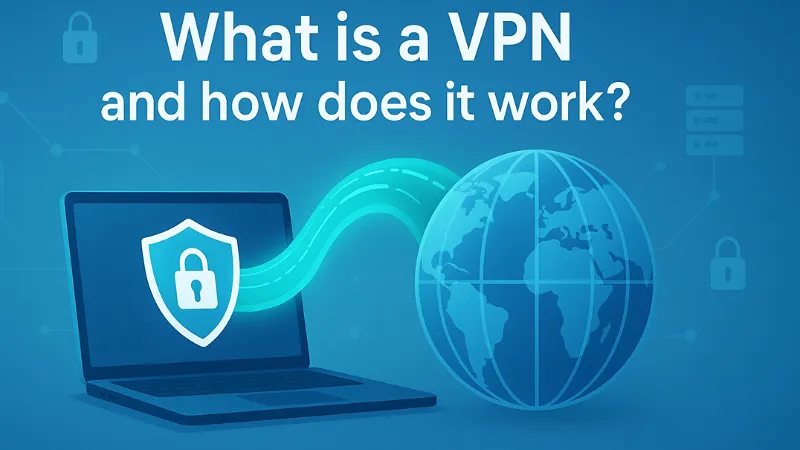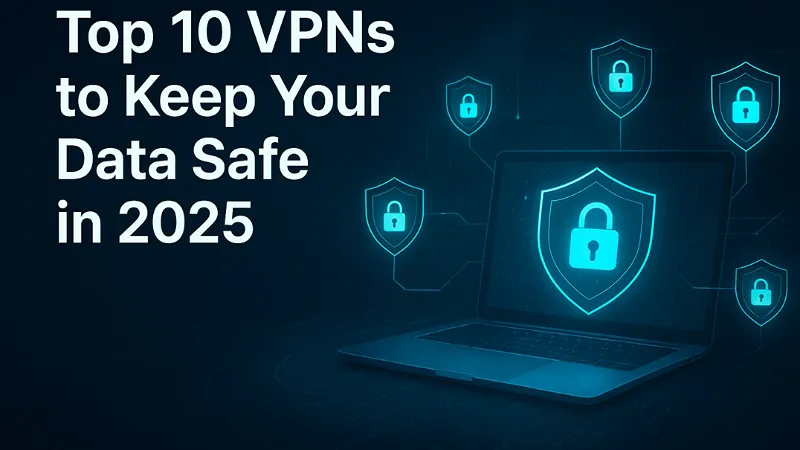Public WiFi networks have become an essential part of our daily lives, offering instant internet access in coffee shops, airports, hotels, libraries, and even public parks. While the convenience of connecting to free networks is undeniable, many users overlook the potential dangers that come with them. Understanding how to stay safe on public WiFi is important for anyone who values their privacy and data security. Public WiFi networks are often open or weakly secured, making them an easy target for hackers who exploit vulnerabilities to steal personal information, passwords, and financial details. Without proper precautions, you could unknowingly expose your device to cyberattacks, malware, or phishing attempts. The good news is that by following a few proactive safety measures, you can enjoy the benefits of public WiFi while keeping your personal information protected.
Is Public WiFi Safe to Use?
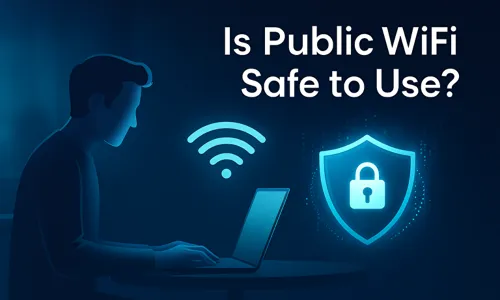
The short answer is: not really. Many people ask, “Is Public WiFi Safe to Use?” because it’s available almost everywhere – in airports, hotels, restaurants, and shopping centers. However, Public WiFi is often insecure and lacks proper encryption, meaning that the data you send or receive can easily be intercepted by others on the same network.
When you connect to Public WiFi, your device communicates over an open connection that doesn’t require a password or uses a shared one known to everyone. This makes it easy for cybercriminals to exploit vulnerabilities, monitor your online activity, and even steal sensitive data like passwords or credit card details.
Hackers often use techniques such as:
- Man-in-the-Middle (MITM) attacks, where they intercept the communication between your device and the network.
- Fake WiFi hotspots, which look legitimate but are actually traps set up to capture personal information.
- Packet sniffing, where malicious users capture and analyze unencrypted traffic to steal confidential data.
Even legitimate public networks can be risky if not properly configured or maintained. Without strong encryption (like WPA3) and user verification, any Public WiFi connection can serve as an entry point for cyber threats.
So, Is Public WiFi Safe to Use? Only if you take the right precautions. Using tools such as a VPN, avoiding sensitive transactions, and ensuring all websites you visit use HTTPS can make a huge difference in keeping your information private.
While using Public WiFi isn’t inherently dangerous, it’s only as safe as the security practices you follow.
How to Protect Your Personal Information
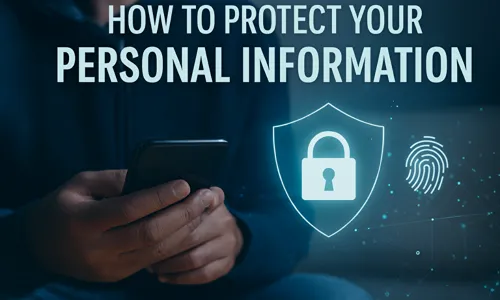
If you’re wondering How to Protect Your Personal Information and Stay Safe on Public WiFi, the answer lies in taking a few deliberate precautions every time you connect. Protecting your data on Public WiFi is essential to keep hackers, data thieves, and snoopers from accessing your personal files, passwords, and financial information. Here are several ways to safeguard yourself while using shared networks:
- Use a Virtual Private Network (VPN)
A VPN is one of the most effective tools for anyone looking to Stay Safe on Public WiFi. It encrypts your internet traffic, keeping your browsing activity private even on unsecured networks. Always connect to a reliable VPN before logging into any site that requires personal information. - Turn Off Automatic Connections
Many devices are configured to automatically connect to available WiFi networks. While convenient, this feature can expose your device to malicious hotspots. To truly understand How to Protect Your Personal Information, disable automatic WiFi connections to prevent your phone or laptop from linking to unknown networks. - Enable Two-Factor Authentication (2FA)
Two-factor authentication adds an additional security layer. Even if your credentials are intercepted while using Public WiFi, 2FA ensures that hackers still need another form of verification to access your accounts. - Keep Your Software Updated
Cybercriminals often exploit vulnerabilities in outdated systems. Keeping your operating system, browser, and apps updated is a crucial part of learning How to Protect Your Personal Information online. Updated software includes the latest security patches that help protect you when connecting to Public WiFi. - Use HTTPS Websites Only
Always make sure that the websites you visit start with “https://”. The “S” means the site uses encryption, which helps secure your data against interception. This small habit can dramatically improve your ability to Stay Safe on Public WiFi. - Avoid Sharing Sensitive Files or Data
Refrain from uploading or sharing confidential documents over Public WiFi. Instead, wait until you’re on a secured network. File-sharing over open networks can make your personal data vulnerable to unauthorized access. - Use Strong and Unique Passwords
Weak passwords make it easier for cybercriminals to infiltrate your accounts. Create strong, unique passwords for each service and consider using a password manager to safely store them. This step is vital if you want to know How to Protect Your Personal Information effectively.
By implementing these measures, you’ll not only learn How to Protect Your Personal Information but also build safer browsing habits every time you connect to Public WiFi. Staying aware and proactive is the key to long-term online security.
What You Should Never Do on Public WiFi
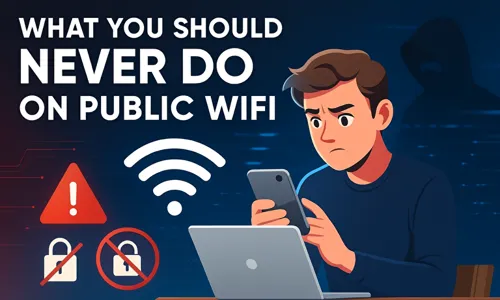
Many people underestimate the risks of free hotspots, but knowing what you should never do on Public WiFi is key to protecting your privacy and keeping your data secure. When using Public WiFi, it’s important to recognize that even simple online actions can open doors for cybercriminals. Below are critical mistakes you must avoid to Stay Safe on Public WiFi:
- Never Access Online Banking or Payment Accounts
One of the biggest mistakes is logging into your bank or payment apps while connected to Public WiFi. These networks are often unencrypted, giving hackers an opportunity to capture login details, credit card numbers, and financial information. Always use a secure, private connection for banking transactions. - Don’t Log in to Sensitive or Work Accounts
Avoid signing into confidential business portals, email accounts, or cloud storage on public networks. Hackers frequently target these logins to steal sensitive data or corporate credentials. If it’s essential to access them, use a VPN to create a secure tunnel for your data. - Avoid Downloading Files or Apps from Unknown Sources
Downloading files while using Public WiFi can lead to malware infections or ransomware attacks. Cybercriminals often disguise harmful files as legitimate downloads. Wait until you’re on a secure connection before downloading any software or attachments. - Never Enter Personal or Financial Information
Online shopping, filling out personal forms, or entering payment details should never be done over Public WiFi. Even if the site looks legitimate, hackers can intercept your inputs through techniques like keylogging or fake login pages. - Don’t Disable Security Features
Some users turn off their firewalls or antivirus software to improve connection speed. This is a dangerous habit. These security tools act as your first line of defense while you Stay Safe on Public WiFi. - Avoid File Sharing and Bluetooth Connections
File sharing and Bluetooth can expose your device to nearby users on the same network. Always turn off these features when using Public WiFi to minimize your vulnerability. - Never Assume a Public Network Is Safe
Just because a WiFi network is labeled with a trusted brand name doesn’t mean it’s secure. Hackers often create fake hotspots that mimic legitimate ones. Always confirm with staff or the network provider before connecting.
How to Protect Yourself on Public WiFi

If you want to know how to protect yourself on Public WiFi, it’s important to combine smart habits with the right security tools. Public WiFi networks can expose you to hackers, malware, and data theft, but with the right precautions, you can still stay safe while browsing in cafés, airports, or hotels. Here’s how to strengthen your protection and stay safe on Public WiFi:
- Use Your Mobile Data or Personal Hotspot
Whenever possible, avoid using Public WiFi for sensitive tasks. Switch to your mobile data connection or create a secure personal hotspot. Cellular networks use stronger encryption, making them a safer alternative for online banking, shopping, or confidential work. - Forget the Network After Use
Once you disconnect, always make your device forget the Public WiFi network. This prevents your phone, tablet, or laptop from automatically reconnecting to potentially unsafe networks in the future. - Turn On Your Firewall and Keep It Updated
Your firewall is an essential barrier against unauthorized access. Ensure it’s always enabled and updated. It helps detect suspicious traffic and block malicious attempts to infiltrate your system. - Use Reliable Antivirus and Anti-Malware Tools
A trustworthy antivirus program can prevent malware infections that often originate from unsecured networks. Regularly update your antivirus software so it can recognize and eliminate new threats that may appear on Public WiFi. - Limit File Sharing and AirDrop
While connected to Public WiFi, disable file sharing, AirDrop, and Bluetooth features. These can act as gateways for unauthorized users to access your files or device. - Check Network Legitimacy Before Connecting
Always confirm that the WiFi network name (SSID) is legitimate before connecting. Cybercriminals often set up fake hotspots with names similar to real ones. Double-check with venue staff to ensure you’re connecting to the official network. - Browse Using HTTPS and Secure Websites
Stick to websites that use HTTPS encryption. This ensures your data remains secure even if intercepted. You can also install browser extensions that force HTTPS connections, adding another layer of protection. - Use a VPN for Maximum Security
A Virtual Private Network (VPN) encrypts your entire internet connection, making it nearly impossible for hackers to see your activity or data. Using a VPN is one of the most effective ways to protect yourself on Public WiFi. - Monitor Your Accounts Regularly
Keep an eye on your financial and online accounts for any unusual activity. If you’ve recently used Public WiFi, this ex
When it comes to digital safety, Public WiFi is both a blessing and a potential threat. It offers convenience for travelers, students, and professionals, but it can also expose your private information if you’re not careful. Understanding how to stay safe on Public WiFi and applying smart cybersecurity habits are essential steps for protecting yourself online.
To truly stay safe on Public WiFi, always combine good security practices with reliable protection tools. Use a VPN to encrypt your connection, stick to HTTPS websites, and avoid entering personal or financial data when using shared networks. Keeping your firewall active and your devices updated will further reduce the risk of unauthorized access.
If you ever wonder whether connecting to an open hotspot is worth the risk, remember this: your data is far more valuable than a few minutes of free internet. Treat every Public WiFi network as a potential threat until proven secure.
By being proactive and informed, you can continue to enjoy the benefits of connectivity without compromising your safety. Practice these tips, stay vigilant, and make cybersecurity part of your everyday routine – that’s the real key to staying safe on Public WiFi.
Stay smart, stay secure, and browse confidently wherever you go.
Frequently asked questions
No, using public WiFi without protection like a VPN or firewall is risky because your data can easily be intercepted by hackers.
No, it’s not safe to access sensitive information such as bank accounts on public WiFi unless you’re using a secure VPN connection.
No, it’s best to turn off your WiFi when not in use to prevent your device from automatically connecting to unknown networks.
Yes and no. A VPN adds strong encryption and privacy, but it cannot protect you from phishing attacks or malware if you click on unsafe links.
No, sharing files over public WiFi is unsafe because others on the same network could intercept or access your shared data.