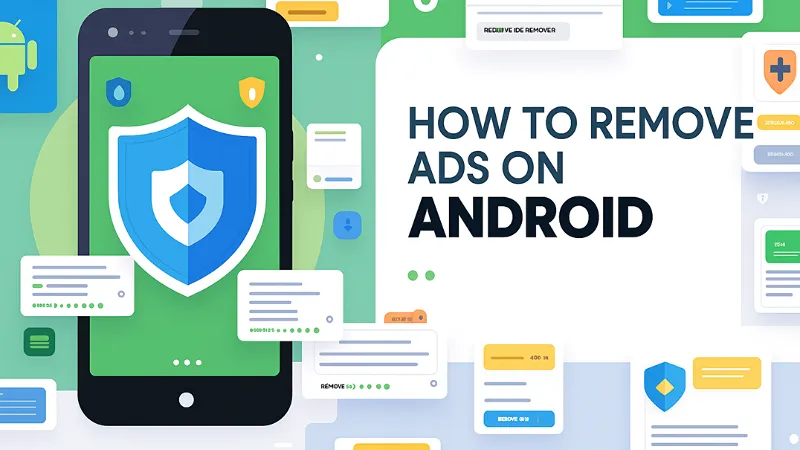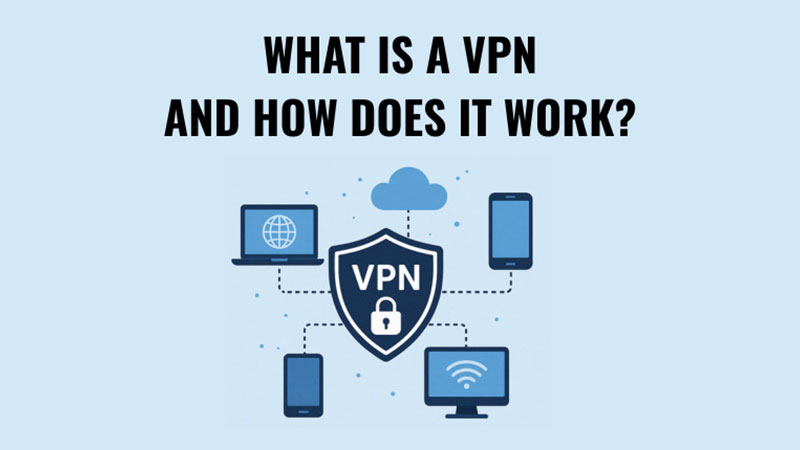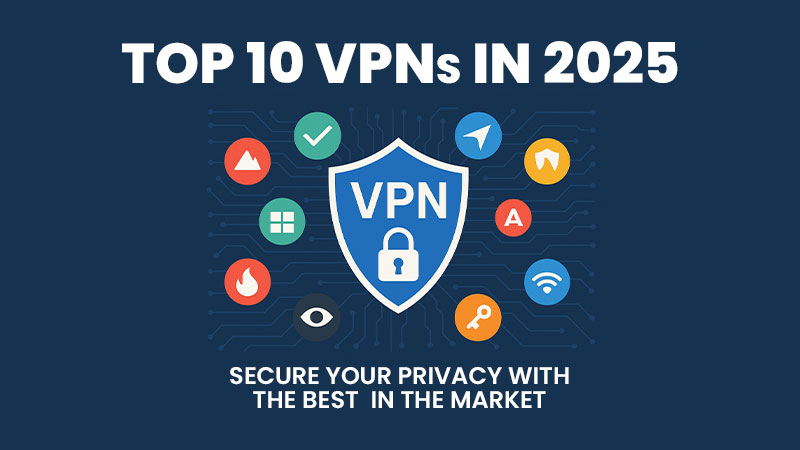Annoyed by relentless pop-up ads, banner spam, or full-screen interruptions on your Android device? You’re not alone. These intrusive ads can stem from browser settings, rogue apps, or even hidden adware. Whether you’re dealing with pop-ups in Chrome, full-screen overlays from unknown apps, or notification spam, this guide will help you understand the causes and provide actionable solutions. Learn how to remove ads on Android – safely, legally, and effectively – using built-in settings, DNS tweaks, and trusted ad blockers. Say goodbye to annoying interruptions and regain control of your Android experience.
Why You’re Seeing Constant Ads
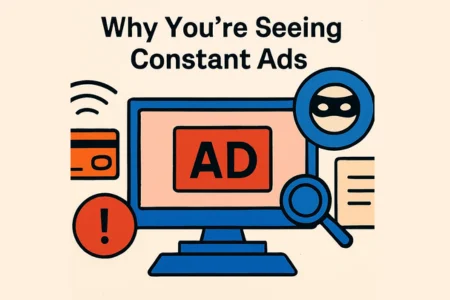
Before diving into solutions, it’s important to understand the root causes of persistent ads on Android devices. These ads can appear in various forms – pop-ups, banners, overlays, or notification spam – and are often triggered by specific settings, app behaviors, or user permissions. Here’s a breakdown of the most common culprits:
- Ad-supported apps: Many free apps rely on advertising revenue and may display aggressive ads, including full-screen pop-ups and video interstitials.
- Browser permissions: Browsers like Chrome may allow pop-ups and redirects by default, leading to unwanted ad experiences while browsing.
- Malicious apps or adware: Some apps contain hidden adware that hijacks your screen, showing ads even when the app isn’t actively in use.
- Notification abuse: Certain websites request notification permissions and then push promotional content or spam-like ads directly to your device.
Understanding these sources is key to identifying and removing the root cause of non-stop ads on Android.
Step-by-Step – How to Remove Persistent Ads on Android
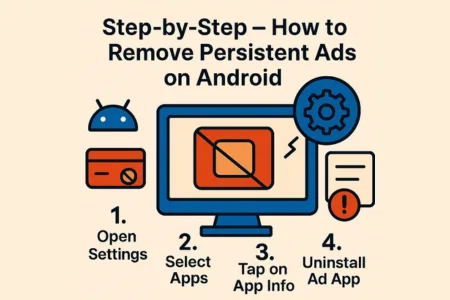
Ready to take control of your Android device and eliminate intrusive ads for good? This step-by-step guide walks you through the most effective methods to block pop-ups, remove adware, and prevent future ad intrusions. Whether you’re dealing with Chrome browser ads, home screen overlays, or rogue apps, these proven techniques will help you stop persistent ads on Android and improve your mobile experience.
Remove Ads in Chrome Browser
- Open Chrome → Tap the three-dot menu → Settings → Site Settings.
- Disable Pop-ups and redirects and Intrusive ads.
Revoke “Display Over Other Apps” Permissions
- Go to Settings → Apps → Special Access → Display over other apps.
- Deny access to suspicious apps that overlay ads.
Use Safe Mode to Identify Malicious Apps
- Hold the power button → Tap and hold “Power off” → Boot into Safe Mode.
- Uninstall recently added apps that may be pushing ads.
Clean Up Home Screen Ads
- Long-press the app showing ads → Tap “App Info” → Disable pop-up permissions.
Enable Private DNS or Use Ad-Blocking DNS to Remove Ads
- Go to Settings → Network & Internet → Private DNS.
- Enter:
dns.adguard.comordns.familyshield.opendns.com.
Install Trusted Ad Blockers
- Consider apps like Blokada or AdAway (via F-Droid for rooted devices).
- These block ads across browsers and apps.