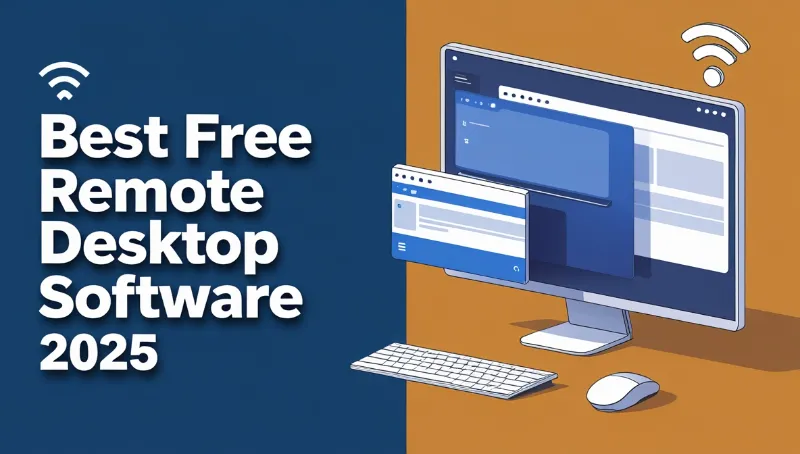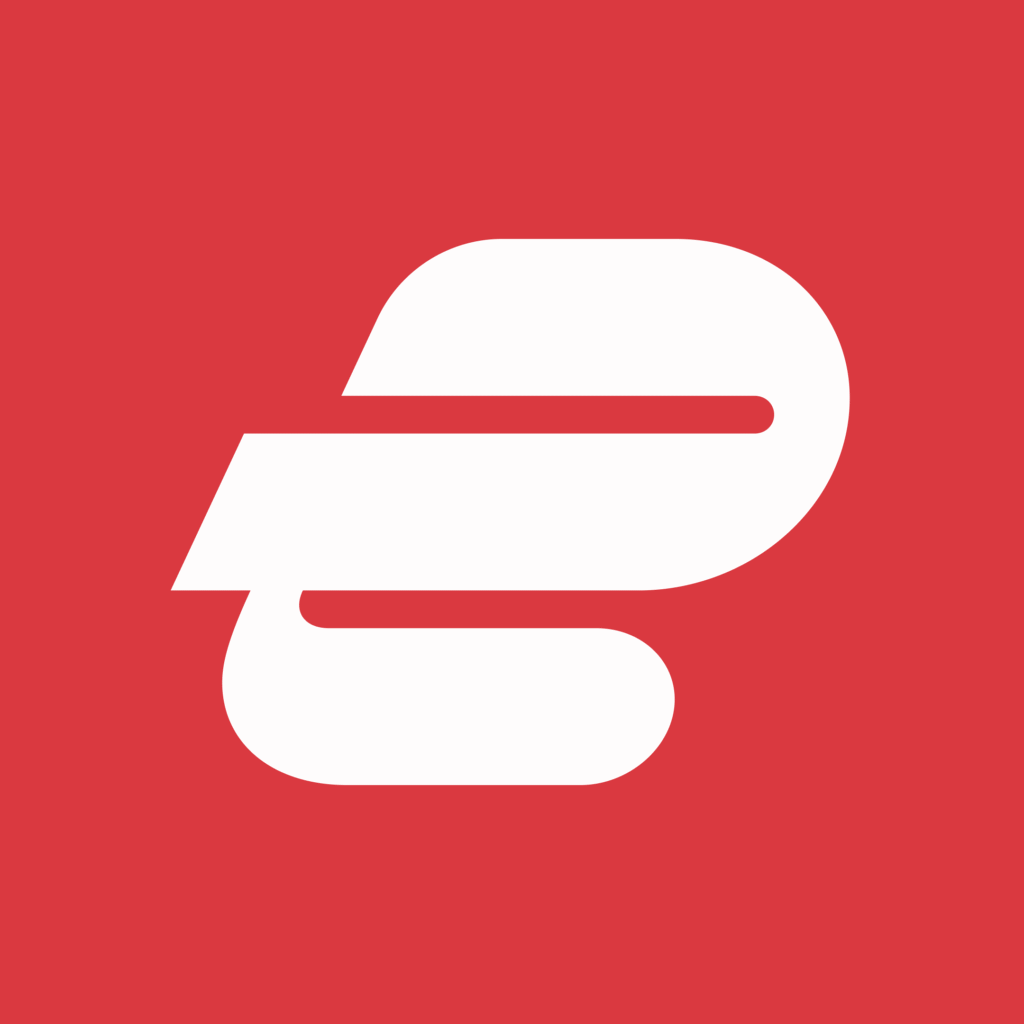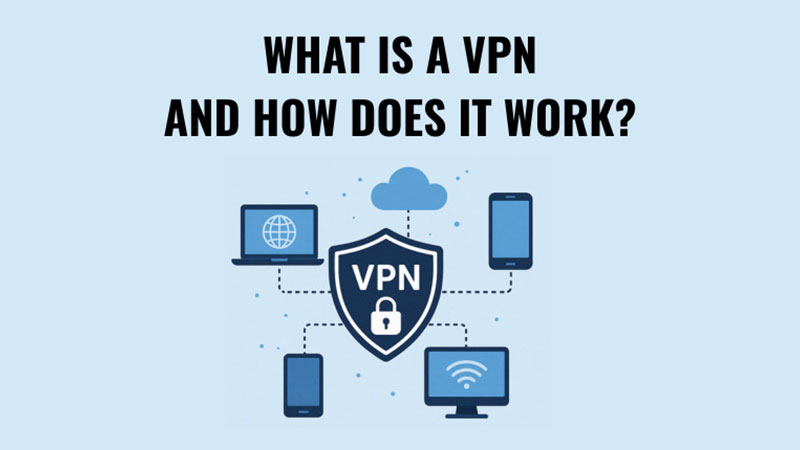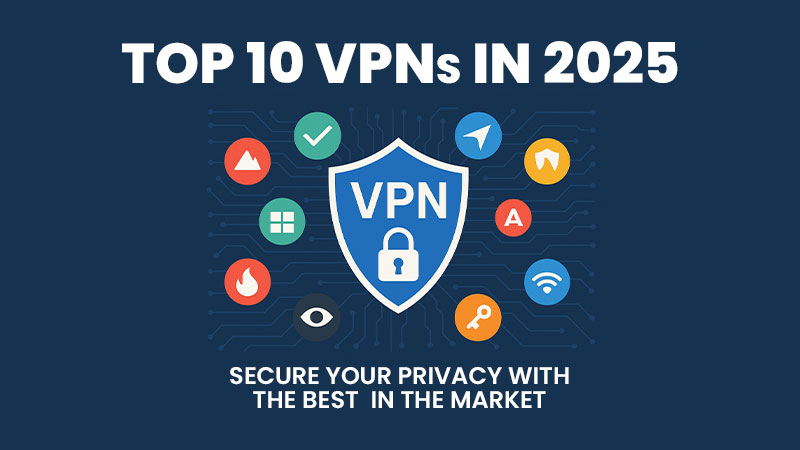In 2025, remote work, hybrid teams, and digital collaboration are more prevalent than ever. Whether you’re an IT professional managing multiple systems, a business owner seeking cost-effective solutions, or a freelancer accessing files on the go, remote desktop software has become an essential tool. The good news? You don’t need to spend a fortune—some of the best free remote desktop software in 2025 provides robust features without the hefty price tag.
In this article, we’ll explore the top free remote desktop tools of 2025, compare their features, and help you pick the right one for your personal or business needs.
Why Use Remote Desktop Software?

Remote desktop software allows you to access and control a computer from anywhere in the world. This functionality is crucial for:
- Remote Work: Seamlessly work from home or while traveling.
- IT Support: Offer technical support to clients or team members remotely.
- File Access: Retrieve documents and files stored on another machine.
- Collaboration: Share desktops during meetings for real-time collaboration.
- Cross-Device Access: Switch between devices (Windows, macOS, Linux, or mobile) with ease.
Free remote desktop tools have matured significantly, offering security, speed, and user-friendly features that rival paid solutions.
Key Features to Look for in Free Remote Desktop Software
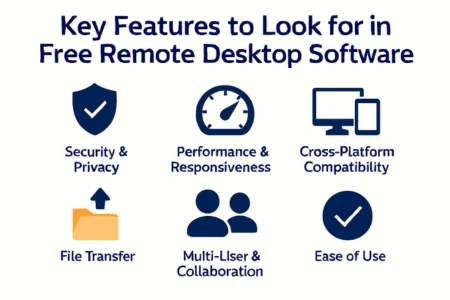
When choosing free remote desktop software in 2025, consider these essential features:
- Cross-Platform Compatibility: Supports Windows, macOS, Linux, iOS, and Android.
- Strong Security: End-to-end encryption, two-factor authentication, and secure login.
- Ease of Use: Simple setup with minimal technical knowledge required.
- Performance: Low latency, smooth streaming, and stable connections.
- File Transfer Capability: Ability to move files between devices.
- Multi-Monitor Support: Useful for IT professionals and power users.
- Session Recording & Chat: Helpful for training, support, and documentation.
The Best Free Remote Desktop Software in 2025

Here are the top free remote desktop solutions you should consider this year:
1. AnyDesk Free
Best for: Fast, lightweight, and secure remote connections.
AnyDesk has earned a reputation for being one of the fastest and most efficient free remote desktop tools. Its lightweight design (just a few MBs in size) makes it ideal for quick installations and remote sessions.
Key Features:
- Cross-platform (Windows, macOS, Linux, iOS, Android).
- Bank-grade TLS 1.2 encryption.
- Low latency with high frame rates.
- File transfer and clipboard sync.
- Mobile-to-PC and PC-to-mobile access.
Pros:
- Extremely lightweight and fast.
- Strong encryption for secure access.
- Easy setup for non-technical users.
Cons:
- Free version has limited advanced features.
- Occasional session timeouts for free users.
2. Chrome Remote Desktop
Best for: Simple, browser-based access without installations.
Backed by Google, Chrome Remote Desktop is a reliable option for those who want quick, no-frills remote access. It works directly from your Chrome browser or via mobile apps.
Key Features:
- 100% free with no upgrade pressure.
- Works across Windows, macOS, Linux, and mobile.
- Easy setup through a Google account.
- Persistent remote access option.
- Clipboard sharing and screen sharing.
Pros:
- Completely free with unlimited usage.
- No complex configuration.
- Seamless integration with Chrome.
Cons:
- Lacks advanced features like file transfer.
- Not ideal for IT professionals needing multiple concurrent sessions.
3. Microsoft Remote Desktop (Free)
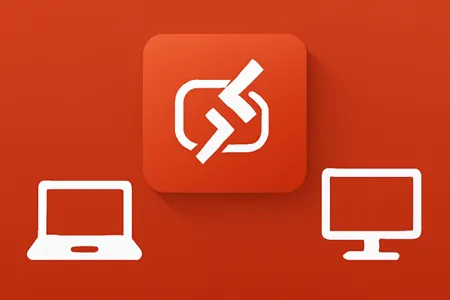
Best for: Windows-to-Windows connections.
Microsoft Remote Desktop is a built-in solution for Windows users. It provides a stable way to connect to other Windows PCs or servers, making it a go-to for IT administrators.
Key Features:
- Built into Windows Pro and Enterprise editions.
- Supports remote access via mobile apps.
- High-performance streaming.
- Secure login with Network Level Authentication (NLA).
Pros:
- Integrated into Windows ecosystem.
- Reliable and secure connections.
- Ideal for professional IT management.
Cons:
- Requires Windows Pro or Enterprise (not available on Windows Home).
- Limited features compared to third-party tools.
4. TeamViewer Free (Personal Use)
Best for: Personal users needing feature-rich software.
TeamViewer remains one of the most well-known remote desktop solutions. While it’s primarily commercial software, the free version is robust for personal use.
Key Features:
- Cross-platform support (Windows, macOS, Linux, iOS, Android).
- End-to-end 256-bit AES encryption.
- File transfer, chat, and remote printing.
- Multi-monitor support.
- Session recording.
Pros:
- Extremely feature-rich for free users.
- Highly secure connections.
- Great for personal remote troubleshooting.
Cons:
- Only free for personal/non-commercial use.
- Commercial usage triggers license restrictions.
5. RustDesk
Best for: Open-source enthusiasts and privacy-focused users.
RustDesk is a fast-growing open-source alternative to TeamViewer and AnyDesk. It provides full transparency and the ability to self-host your server for ultimate privacy.
Key Features:
- Open-source and free forever.
- End-to-end encryption.
- Cross-platform (Windows, macOS, Linux, iOS, Android).
- File transfer and clipboard sync.
- Self-hosted option for enterprise-level security.
Pros:
- 100% free and open-source.
- Strong community support.
- Self-hosted option for maximum data control.
Cons:
- Slightly more technical setup.
- Smaller ecosystem compared to TeamViewer or AnyDesk.
6. Zoho Assist Free Edition
Best for: Small businesses and IT support.
Zoho Assist provides a free plan tailored for remote support. It’s especially useful for small businesses that need to help customers or employees remotely.
Key Features:
- Web-based access with no installation needed.
- File transfer and clipboard sharing.
- Session recording for auditing.
- Mobile app for on-the-go support.
Pros:
- Business-friendly features.
- Free plan ideal for small IT teams.
- Reliable cloud infrastructure.
Cons:
- Limited free sessions per month.
- More advanced features locked behind paid plans.
7. Splashtop Personal Free
Best for: Personal use within local networks.
Splashtop is popular for its smooth performance and ease of use. The free version (Splashtop Personal) is ideal for local network remote access.
Key Features:
- High-definition video and audio streaming.
- File transfer and remote printing.
- Works across Windows, macOS, iOS, and Android.
- Easy setup and user-friendly interface.
Pros:
- Excellent performance for multimedia.
- User-friendly design.
- Reliable for personal use.
Cons:
- Free version only supports local network use.
- Remote connections outside the local network require a subscription.
Comparison Table: Best Free Remote Desktop Software 2025
| Software | Best For | Cross-Platform | File Transfer | Free Usage Limit |
|---|---|---|---|---|
| AnyDesk Free | Fast & lightweight access | Yes | Yes | Limited advanced features |
| Chrome Remote Desktop | Quick browser-based access | Yes | No | Unlimited |
| Microsoft Remote Desktop | Windows-to-Windows | Partial (mainly Windows) | Yes | Free on Pro/Enterprise |
| TeamViewer Free | Personal users | Yes | Yes | Free for non-commercial |
| RustDesk | Open-source & privacy | Yes | Yes | Unlimited |
| Zoho Assist Free | Small businesses | Yes | Yes | Limited sessions |
| Splashtop Personal | Local use | Yes | Yes | Local network only |
How to Choose the Right Free Remote Desktop Software in 2025

Your choice depends on your specific use case:
- For IT Support: Zoho Assist or TeamViewer.
- For Fast Personal Access: AnyDesk or Chrome Remote Desktop.
- For Open-Source Fans: RustDesk.
- For Windows Users: Microsoft Remote Desktop.
- For Local Multimedia Use: Splashtop Personal.
If you prioritize privacy, RustDesk is a great option. For simplicity, Chrome Remote Desktop shines. If you want enterprise-level capabilities in a free plan, TeamViewer (personal use) is unmatched.
Security Considerations for Remote Desktop Use

While using free remote desktop software, always ensure:
- Enable two-factor authentication (2FA).
- Use strong, unique passwords.
- Regularly update software.
- Avoid public Wi-Fi without VPN protection.
Security is critical since remote access exposes your system to potential vulnerabilities.
In 2025, the landscape of remote desktop software continues to evolve with more free, secure, and feature-rich solutions than ever before. From lightweight tools like AnyDesk to privacy-focused open-source options like RustDesk, there’s a solution for every need.
Whether you’re working remotely, offering IT support, or simply accessing your home computer while traveling, the best free remote desktop software in 2025 empowers you to stay productive without breaking the bank.
FAQs: Best Free Remote Desktop Software 2025
Yes, most trusted tools like AnyDesk, TeamViewer, Chrome Remote Desktop, and RustDesk use encryption and secure login methods. Always download from official sources and enable two-factor authentication.
Yes, but not all. AnyDesk, TeamViewer, RustDesk, and Zoho Assist allow file transfer, while Chrome Remote Desktop does not.
Zoho Assist and TeamViewer are excellent choices for IT support due to features like session recording, file transfer, and chat.
No, the free version of TeamViewer is strictly for personal use. Commercial usage requires a paid license.
Microsoft Remote Desktop is the most seamless option for Windows-to-Windows connections.
Yes, RustDesk is an open-source option that is completely free and allows self-hosting for privacy.
No, Splashtop Personal Free is limited to local network connections. For remote access outside LAN, a paid plan is required.