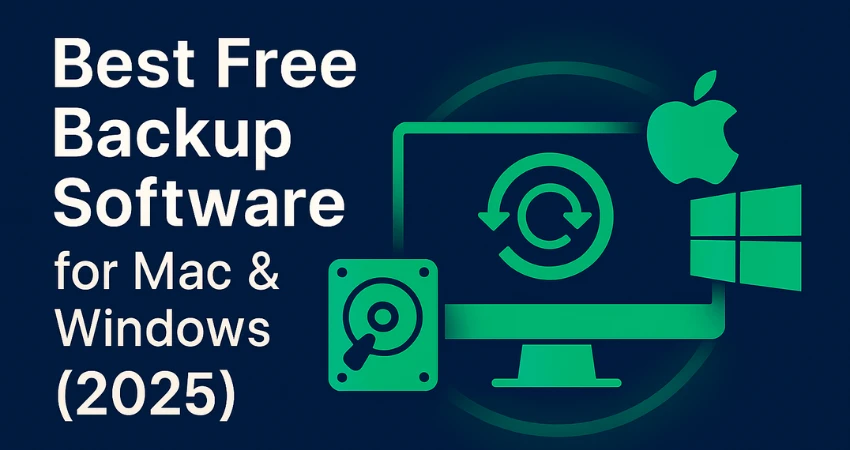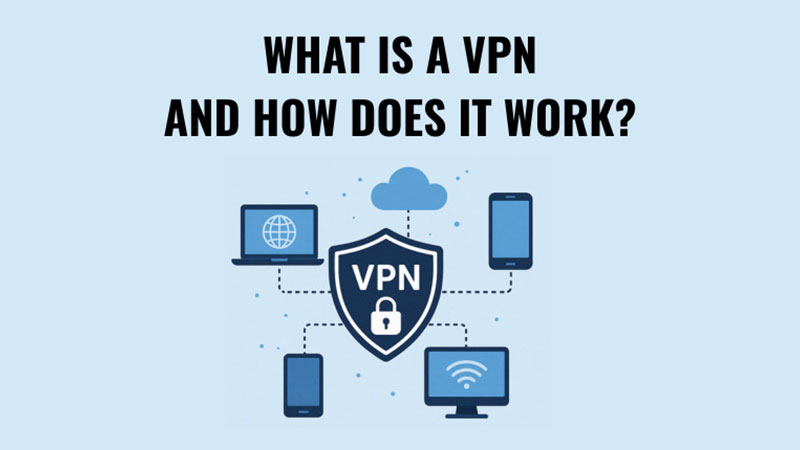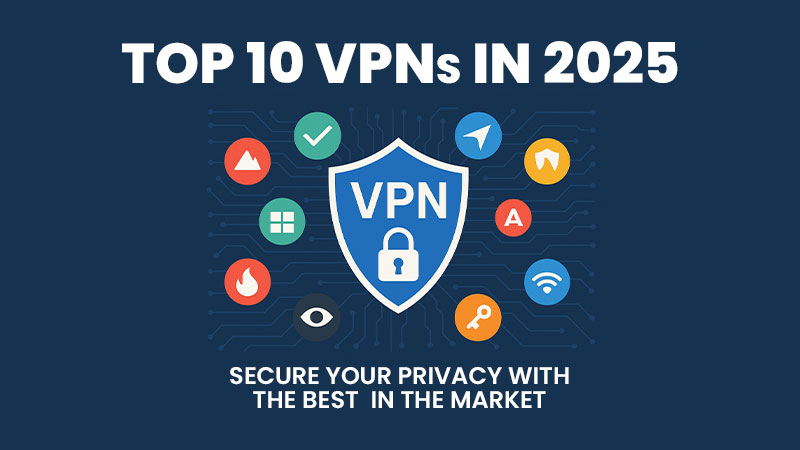Best Free Backup Software for Mac & Windows is important in today’s digital world, where protecting your data has never been more critical. From irreplaceable family photos to sensitive work documents, losing files can be devastating. Fortunately, you don’t need to spend money to safeguard your data – there are excellent free backup software options for Mac and Windows that provide reliable, secure, and user-friendly protection.
This guide dives into the most trusted tools, highlighting their features, advantages, and ideal use cases. Whether you want automatic backups, cloud integration, or disk imaging, you’ll discover the best free backup solutions to keep your information safe and accessible at all times.
Why Backups Matter for Mac & Windows Users
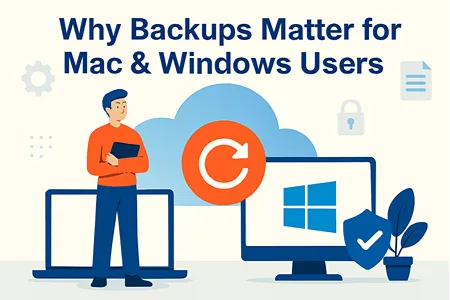
Data loss can occur due to hardware failure, accidental deletion, malware, or system crashes. Backups ensure your files, photos, and important documents remain safe and recoverable. Experts recommend maintaining at least two backup copies: one local (external drive) and one in the cloud.
Backing up is not just about security – it’s also about productivity and peace of mind. For example, if your Mac suffers a sudden SSD failure, Time Machine allows you to restore your entire system in minutes. Windows users can avoid downtime by restoring images through tools like Macrium Reflect or EaseUS Todo Backup. Cloud-based backups add another layer of protection, ensuring your files remain safe even in the event of theft, fire, or natural disasters.
Key Benefits of Backups
- Protection against ransomware, viruses, and malware attacks
- Quick recovery from accidental deletions or file corruption
- Peace of mind in case of sudden hardware or software failures
- Easy migration when upgrading to a new Mac or Windows device
- Compliance with data safety practices for professionals and businesses
Top Free Backup Software for Mac & Windows
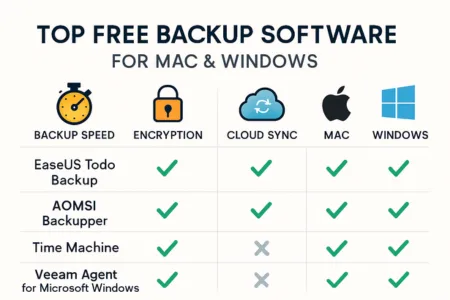
Choosing the right backup tool depends on your operating system, data needs, and preferred storage method. Below we explore cross-platform solutions that work on both Mac and Windows. These tools focus on cloud storage, file syncing, and open-source flexibility, making them suitable for a wide range of users from beginners to advanced tech enthusiasts.
Cross-Platform Cloud & Sync Tools
Google Drive
- Best For: Quick and selective folder syncing.
- Offers seamless cloud storage with 15 GB free space.
- Easily accessible across Mac, Windows, mobile, and browser.
- Great for documents and photos, but not suitable for full system restores.
Duplicati
- Best For: Encrypted cloud backups.
- Open-source software supporting Google Drive, OneDrive, Amazon S3, and SFTP.
- Features encryption, compression, and scheduling.
- Perfect for users wanting control and flexibility in cloud backups.
FreeFileSync
- Best For: Folder synchronization across platforms.
- Works on Windows, macOS, and Linux.
- Supports batch jobs and only copies changed files for faster sync.
- Ideal for users who need fast, efficient backups.
Best Free Backup Software for Windows

Windows users often require more advanced disk imaging and recovery options. The following tools stand out for their user-friendly design, security features, and system restore capabilities.
Macrium Reflect Free
- Best For: Disk imaging and cloning.
- Supports AES encryption, fast recovery, and bootable rescue media.
- Great choice for full system backups and quick disaster recovery.
EaseUS Todo Backup Free
- Best For: User-friendly imaging and scheduling.
- Offers AI-powered scheduling and cloud integration.
- Provides 250 GB free cloud storage.
- Recommended for beginners and intermediate users.
Best Free Backup Software for Mac

When it comes to protecting data on macOS, Apple offers a seamless built-in tool, but third-party and open-source options also exist for users seeking more flexibility.
Apple Time Machine
- Best For: Simple, built-in backup solution.
- Creates incremental backups automatically, ensuring that every version of your files is protected.
- Allows full system restore and seamless migration to new devices.
- Fully integrated into macOS for plug-and-play convenience.
iCloud Drive (Free Tier)
- Best For: Cloud-based file storage and syncing.
- Provides 5 GB free space for important documents, photos, and app data.
- Works across iPhone, iPad, and Mac for a consistent experience.
- While not a full backup tool like Time Machine, it is a useful cloud backup solution for critical files.
FreeFileSync for Mac
- Best For: Folder synchronization and manual backups.
- An open-source tool that works on macOS as well as Windows and Linux.
- Provides automation via batch jobs, making it a flexible choice for users who want more control over their backup setup.
Advanced Free & Open-Source Backup Tools

For tech enthusiasts and advanced users who want powerful features and cross-platform compatibility, open-source backup tools offer enterprise-grade flexibility without the cost.
Restic
- Command-line backup tool with deduplication, ensuring efficient use of storage.
- Supports snapshots and cross-device consistency.
- Lightweight, secure, and compatible with many cloud providers.
Kopia
- Modern open-source backup with a user-friendly GUI.
- Features deduplication, encryption, and lock-free sync for smooth performance.
- Supports multiple storage backends including cloud and network drives.
- Ideal for users seeking both advanced features and ease of use.
Other Options
- Duplicity, Amanda, AOMEI Backupper Standard, Areca, Bacula — these tools cover advanced use cases such as network server backups, scripting automation, enterprise data management, and flexible scheduling.
Quick Comparison Table
| Tool | Platforms | Best For |
|---|---|---|
| Apple Time Machine | macOS only | Seamless, built-in Mac backups |
| EaseUS Todo Backup Free | Windows | Easy-to-use imaging and AI scheduling |
| Macrium Reflect Free | Windows | Fast imaging & rescue media support |
| Google Drive | Mac & Windows | Cloud sync for key folders |
| Duplicati | Cross-platform | Secure, flexible cloud/remote backups |
| FreeFileSync | Cross-platform | Efficient folder sync & automation |
| Restic / Kopia | Cross-platform | Advanced tools with deduplication & sync |
| Various OSS Tools | Various OS | Enterprise features, customizable setups |
How to Choose the Best Backup Software

When selecting free backup software, consider:
- Ease of Use – Beginners may prefer Time Machine or EaseUS.
- Backup Type – Cloud, disk imaging, or folder sync.
- Data Security – Look for encryption (Duplicati, Restic).
- Automation – Scheduling ensures backups run without manual effort.
- Recovery Options – Disk imaging tools like Macrium Reflect simplify disaster recovery.
How to Set Up a Free Backup (Step-by-Step Guide)
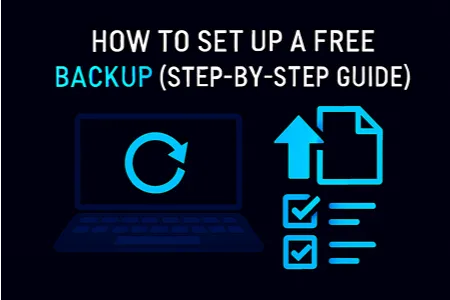
- Download & install your chosen software.
- Select files or folders to back up.
- Choose destination: local drive, external disk, or cloud.
- Schedule backups: daily, weekly, or real-time.
- Enable encryption and test restore functionalit

- 9.8
- The fastest and most reliable VPN on the market

- 9.5
- Low-cost VPN offering unrestricted device usage
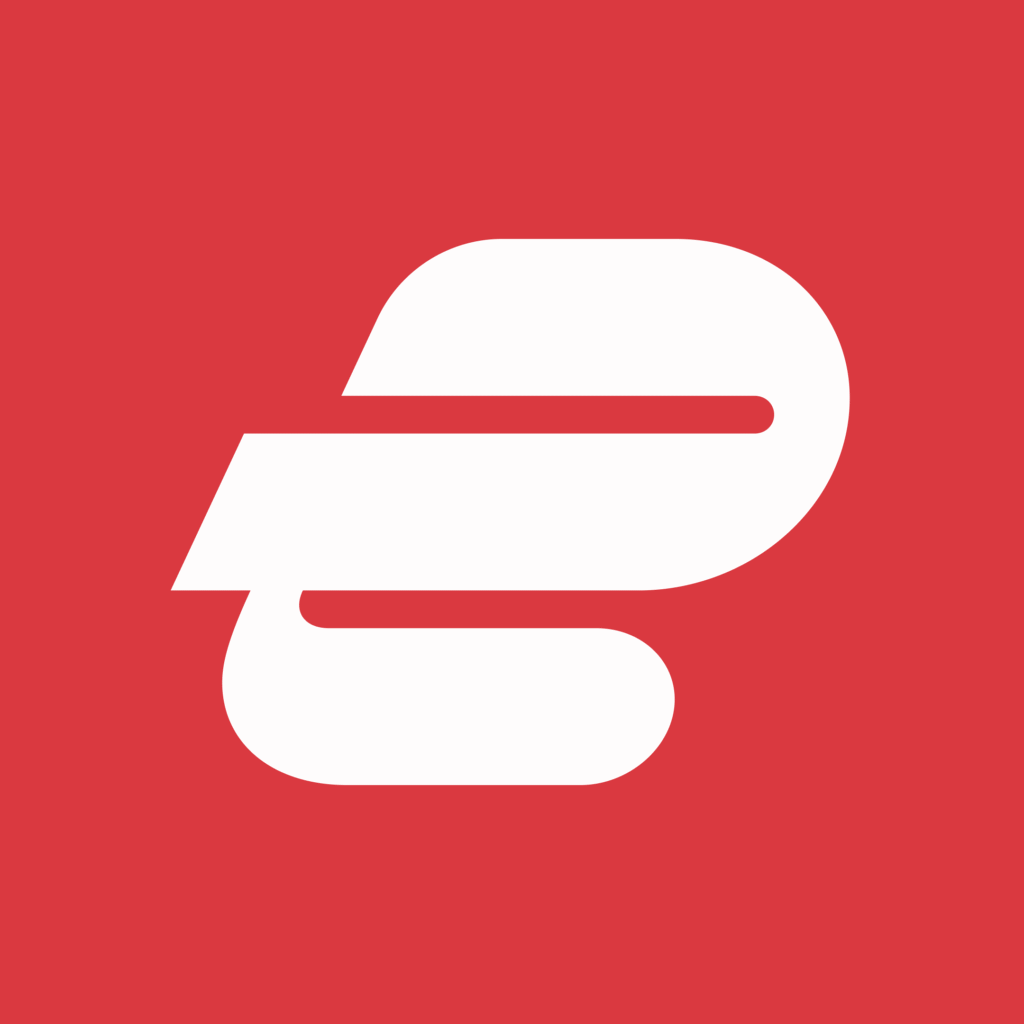
- 8.2
- Affordable new VPN launched by top industry professionals
Frequently Asked Questions (FAQ)
Q. How much free storage do cloud backup tools provide?
Most services like Google Drive offer 15 GB of free storage, while others may provide promotional space (e.g., EaseUS with 250 GB free cloud storage for a limited
Q. Is cloud backup safer than local backup?
Both have advantages. Cloud backups protect you from local hardware failures, theft, or disasters, while local backups provide faster recovery. The best practice is to use both.
Q. Can I use free backup software for business purposes?
Yes, but it depends on the license. Open-source tools like Duplicati and Restic are often free for both personal and commercial use, while some freeware may have restrictions.
Q. What is the best free backup software for Mac users?
Apple’s built-in Time Machine is the best free option for Mac users. It provides automatic, incremental backups and allows full system restoration.