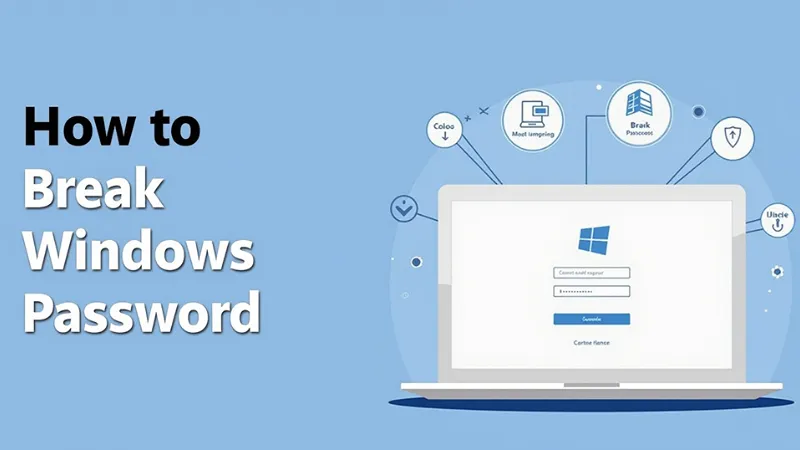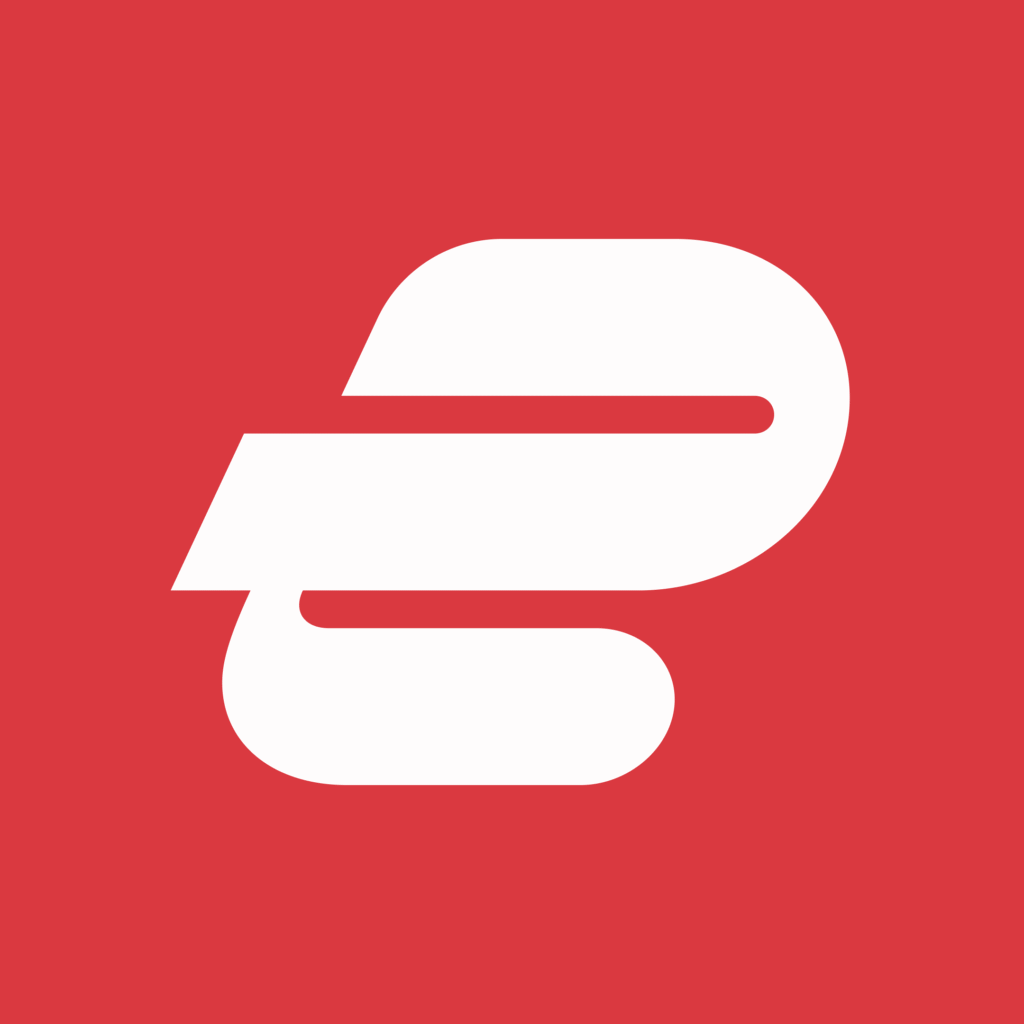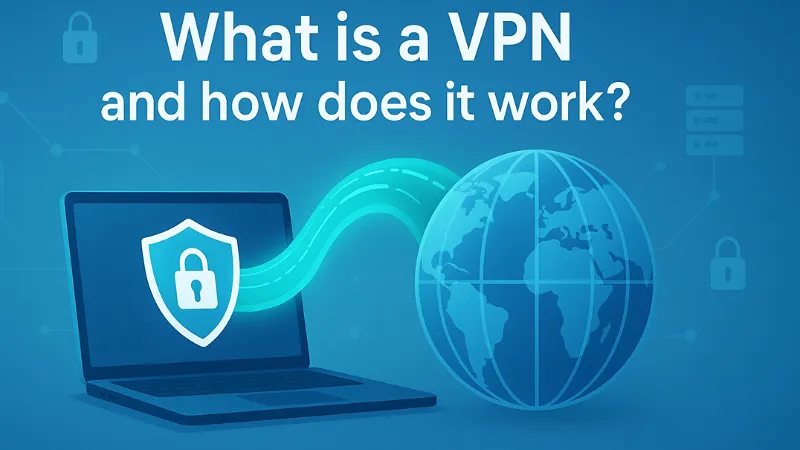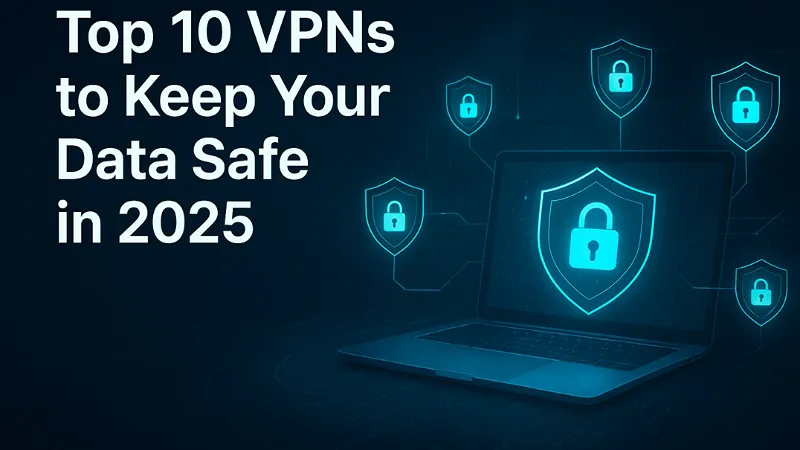Hey there, fellow tech wanderer! If you’re searching for how to break Windows password – or simply need to break Windows password woes right now—picture this: It’s 2 AM, your laptop’s screen glows accusingly with that dreaded “The user name or password is incorrect” message, and you’ve got a deadline looming like a storm cloud. We’ve all been there – or at least, we’ve all feared being there. Forgetting your Windows password isn’t just inconvenient; it’s a full-on digital exile from your own machine.
But fear not! In this guide, I’m diving deep into the art of cracking (or more politely, resetting) your Windows password. Important disclaimer upfront: This is for legitimate recovery only – like reclaiming access to your device. Unauthorized access to someone else’s computer? That’s a fast track to legal trouble. Think of this as a self-defense class for your data, not a black-hat manifesto.
We’ll cover foolproof methods, from noob-friendly resets to slightly more advanced tricks. By the end, you’ll not only break free but also fortify your setup against future forgetfulness. Let’s crack on!
Why Do Passwords Haunt Us?
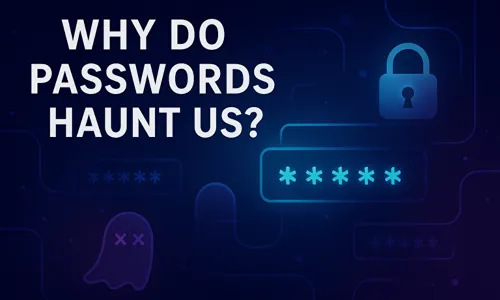
Why do passwords haunt us? Simple: They’re everywhere, doing their job of keeping things safe, but one tiny slip-up – like forgetting that one weird symbol you added—and boom, you’re stuck. When it comes to Windows, a forgotten password turns your own computer into a stranger’s fortress. You can’t get to your photos, your work docs, or even that game save you were grinding for hours. It’s like losing the key to your house while your stuff is inside yelling for you to come back.
Think about it: Every day, millions of folks google “how to break Windows password” because it happens more than you’d think. Maybe you changed it after a security scare and now it’s gone from your brain. Or the kids messed with your settings. Whatever the reason, getting locked out feels like a punch to the gut—stress builds, time ticks away, and you wonder if you’ll ever break Windows password barriers again.
But here’s the good news: You don’t have to stay haunted. Learning to break Windows password isn’t about being a tech wizard; it’s about smart, easy steps to get back in quick. These locks aren’t unbreakable – they’re just waiting for the right trick. And while we’re venting, let’s admit it: Passwords are tough because they’re meant to be. They stop hackers cold, but they trip up honest folks like us too. That’s why this guide exists – to turn that frustration into a “phew, fixed it” moment.
The Easy Button – Microsoft Account Reset
If your Windows login is tied to a Microsoft account (that’s the handy email-based one you use for Outlook, Xbox, or OneDrive), you’re sitting on the easiest path to freedom. This method is all about how to reset Windows password without downloading sketchy software or messing with boot menus—perfect if you’re in a rush and just want to unlock Windows account fast. It’s like having a backdoor key handed to you by Microsoft themselves, and it works seamlessly for forgot Windows password scenarios on modern setups.
Why choose this first? Because over 70% of Windows users link their accounts this way, making it the go-to for quick break Windows password fixes. No need for cables, USBs, or command-line wizardry – just your phone or another device and a stable internet connection. If you’ve ever wondered how to remove Windows login password without hassle, this is it.
Detailed Step-by-Step Guide to Reset Windows Password:
- From Another Device – Kick Things Off Smoothly: Grab your smartphone, tablet, or borrow a buddy’s computer. Fire up a browser and navigate straight to account.microsoft.com. Enter the email address linked to your Windows login (or use your recovery email or phone number if you’ve set one up). This is your first line of defense against forgot Windows password panic – Microsoft’s recovery system is built for this exact moment.
- Forgot Password Flow – Verify and Regenerate: Spot the “Forgot password?” link? Click it like it’s your lifeline. Microsoft will guide you through simple verification: Expect an email or text with a code, or maybe a few security questions you set up ages ago (pro tip: Keep answers memorable but not obvious). Once verified, create a fresh, strong password – mix letters, numbers, and symbols for that extra security kick. In under a minute, you’ve generated a new key to break Windows password woes.
- Sync Back to Windows – Apply the Fix on Your Locked PC: Back at your stranded machine, don’t sweat the login screen. Press the power button, then hold down the Shift key while clicking Restart – this boots you into the blue Recovery Environment without any fuss. From there, drill down: Troubleshoot > Advanced Options > Command Prompt. Now, channel your inner coder: Type net user YourUsername NewPassword (swap in your actual username and the shiny new password you just made). Hit Enter, type exit to close, and restart normally. Log in with your updated credentials, and voila – you’ve just mastered how to unlock Windows account like a pro.
How to Bypass a Windows Login Screen with a USB Drive

Stuck with a local account (no Microsoft tie-in) or the online reset bombed? Enter the bootable USB method – your homemade hero for how to break Windows password when the internet ghosts you. This DIY approach lets you reset Windows password offline, turning a spare thumb drive into a password-busting powerhouse. It’s ideal for unlock Windows account emergencies on any Windows version, from dusty 7s to sleek 11s, and shines in forgot Windows password tales where you need full control.
Picture this: You’re crafting a mini-rescue OS on a USB, booting your PC from it to sidestep the lockout entirely. No admin rights needed on the locked machine, just a working second computer. If how to remove Windows login password feels out of reach, this hands-on trick puts the power back in your pocket – literally.
Tools You’ll Need for This Break Windows Password Hack:
- A spare USB drive (8GB or bigger – don’t use your vacation pics stick!).
- Access to another working computer (yours or a library rig).
- Free, trusted software: Snag the Windows Password Reset Disk Creator from Microsoft’s official site, or go with Lazesoft Recover My Password’s free edition. Avoid shady downloads; stick to verified sources to keep things clean.
Step-by-Step Breakdown to Reset Windows Password Like a Boss:

- Prep the USB – Build Your Unlock Windows Account Weapon: Pop that USB into your working PC. Download and launch the tool – it’ll warn you about formatting (kiss goodbye to old files on it). Let it do its thing: In minutes, your drive morphs into a bootable wizard packed with break Windows password spells.
- Boot from USB – Override the Lock Screen: Yank the USB to your locked PC and insert it. Restart, then hammer the boot menu key (F12 on most Dells, F10 on HPs – F2/Del/Esc for BIOS tweaks if needed). Highlight your USB in the list and hit Enter. Your screen flickers to life with the tool’s interface – congrats, you’ve bypassed Windows’ gatekeeper.
- Reset in Action – Target and Nuke the Password: The mini-OS loads fast. Pick your Windows drive (usually C:), scan for user accounts, and select yours. Choose “Reset/Remove Password” – it’ll blank it out or let you set a new one on the spot. This is pure magic for how to remove Windows login password, wiping the old barrier without touching your files.
- Log In and Set Up – Seal the Deal Securely: Eject the USB, reboot to normal mode, and glide into your account with no password (or the new one). Head to Settings > Accounts > Sign-in options right away to craft a robust replacement. Add a PIN or biometrics while you’re at it – future-proof against another forgot Windows password flop.
How to Reset a Windows Password Using Command Prompt

USB not handy? Safe Mode a no-go? Fear not – Command Prompt (CMD) is your stealthy ninja for how to reset Windows password without extras. This built-in wizardry lets you unlock Windows account by tweaking system files from Recovery mode, perfect for forgot Windows password fixes when you’re device-strapped. It’s raw, it’s powerful, and it’s been a hacker’s (ethical ones!) secret for years.
Why love the CLI? It’s zero-cost, no-internet break Windows password gold – leveraging Windows’ own tools to hijack the login process. If how to remove Windows login password sounds intimidating, think of it as typing a few lines to outsmart the system. Just one caveat: Precision matters; a typo could glitch things, so follow closely.
- Enter Recovery Mode:
- On the login screen, press and hold the Shift key and then click on Restart. Keep holding Shift until a blue menu appears.
- Open Command Prompt:
- On the blue menu, go to: Troubleshoot > Advanced Options > Command Prompt. A black command window will open.
- Swap the Ease of Access Button:
- In the command window, carefully type these two commands, pressing Enter after each one:
copy c:\windows\system32\utilman.exe c:\copy c:\windows\system32\cmd.exe c:\windows\system32\utilman.exe
- This trick replaces the “Ease of Access” button on the login screen with a secret Command Prompt.
- Type exit and let the computer restart normally.
- In the command window, carefully type these two commands, pressing Enter after each one:
- Reset Your Password:
- Back on the login screen, click the Ease of Access icon (usually in the bottom-left corner). A Command Prompt will open.
- In this new window, type:
net user YourUsername NewPassword- Replace
YourUsernamewith your actual account name. - Replace
NewPasswordwith the new password you want.
- Replace
- Press Enter. You will see a success message.
- Log In and Clean Up:
- You can now close the Command Prompt and log in with your new password.
- Once you are logged in, open a normal Command Prompt (search for “cmd” in the Start Menu) and type this command to fix the Ease of Access button:
copy c:\utilman.exe c:\windows\system32\utilman.exe
- Press Enter and confirm if it asks to overwrite the file.
Unlock Your PC with Professional Help
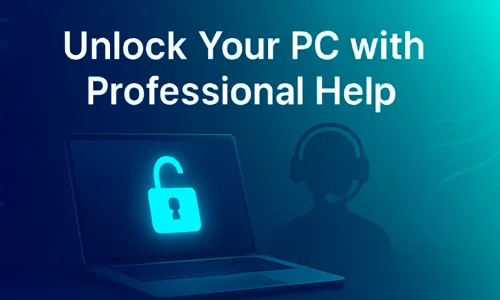
DIY derailed by BitLocker encryption, corporate policies, or sheer tech terror? Don’t sweat – pro help is your safety net for how to reset Windows password when stakes are high. This isn’t defeat; it’s smart delegation for unlock Windows account in complex forgot Windows password knots, like domain-joined enterprise machines or data-hoarding horrors.
Pros bring tools, expertise, and warranties you can’t DIY, ensuring how to remove Windows login password without data drama. Costs vary, but peace of mind? Priceless.
- Microsoft Support – Free First Stop: For Microsoft-linked woes, chat or call via support.microsoft.com. They guide break Windows password resets remotely – often free and fast.
- Local Tech Shops – Hands-On Heroes: Geek Squad or indie fixers charge $50-100 for on-site reset Windows password. They boot, crack, and clean—ideal for hardware quirks.
- Data Recovery Services – Last-Resort Saviors: If files are gold (photos, theses), firms like DriveSavers ($300+) specialize in unlock Windows account without wipes. Pricey, but they resurrect the irreplaceable.
What to Do After Resetting a Forgotten Password
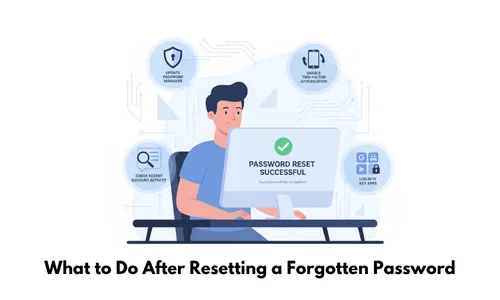
You’ve escaped the lockout labyrinth and mastered how to break Windows password – congrats! But victory’s sweet only if it lasts. Now’s the time to fortify your setup against another forgot Windows password fiasco. Think of these tips as your moat and drawbridge: They turn a one-time reset Windows password win into lifelong unlock Windows account armor. By layering on smart habits, you’ll dodge the stress of remove Windows login password hunts and keep hackers at bay. Let’s beef up your defenses, one easy step at a time.
- Enable PIN or Biometrics for Effortless Unlock Windows Account Access: Ditch typing that clunky password every boot – switch to a quick PIN (like your favorite four-digit combo) or biometrics if your hardware plays nice (fingerprint scanners on laptops or face unlock via webcam). Head to Settings > Accounts > Sign-in options to flip it on. Why? It’s lightning-fast, ties into Windows Hello for seamless break Windows password recovery, and way harder to forget than a 20-character monster. Pro move: Combine with your new password for hybrid security that laughs at forgot Windows password moments.
- Two-Factor Authentication (2FA) Everywhere – The Ultimate Reset Windows Password Shield: Don’t stop at your login – slap 2FA on your Microsoft account, email, and any apps storing sensitive stuff. It’s that extra “prove it’s you” code via text, app, or hardware key. Enable it at account.microsoft.com under Security > Advanced Security Options. In a world of phishing pros, 2FA blocks 99% of account takeovers, meaning even if someone snags your password, they can’t break Windows password without your phone. It’s the lazy genius hack for remove Windows login password peace of mind.
- Regular Backups: Your Safety Net Against Forgot Windows Password Data Disasters: A locked screen stings, but losing years of files? Soul-crushing. Automate backups to OneDrive (built into Windows – sync folders via Settings > Accounts > Windows Backup) or an external HDD/SSD for offline safety. Tools like Macrium Reflect (free tier) let you image your whole drive weekly. Aim for the 3-2-1 rule: Three copies, two media types, one offsite. This way, if a how to break Windows password fix goes sideways, your data’s chilling safe – forgot Windows password won’t spell catastrophe.
- Password Strength 101: Craft Unbreakable Codes to Sidestep Break Windows Password Needs: Weak passwords are lockout magnets – beef yours up with 12+ characters mixing uppercase/lowercase, numbers, symbols, and no dictionary words (e.g., “P@ssw0rd2025!” over “password123”). Use Windows’ built-in generator in Credential Manager or apps like LastPass. Then, scan for leaks with Have I Been Pwned? (just type your email at haveibeenpwned.com). Strong creds mean fewer reset Windows password emergencies and a fortress hackers can’t crack without sweat.
- Bonus Tip: Set Up a Password Reset Disk for Instant Unlock Windows Account Recovery: Don’t wait for trouble – create a USB reset disk right now (Search “Create a password reset disk” in Start menu). It’s your emergency eject button for local accounts, letting you remove Windows login password in seconds without guides. Store it safe (not on the PC!), and update after changes. Pair with auto-updates for Windows security patches to plug break Windows password exploits before they bite.
FAQs About Break Windows Password
Yes, all methods in this guide preserve your data – just follow steps carefully to avoid accidental wipes.
Yes, absolutely – it’s your device, so recovering access is fine. Just don’t touch others’ machines without permission.
Yes, for most cases; Method 1 often syncs keys automatically, but pros (Method 4) handle tough encryptions.
No, not always—Method 1 uses your phone, and Method 3 is all internal, but Methods 2 and 4 might.
Yes, use a password manager and enable biometrics/PINs as per our post-break tips to stay locked out no more.